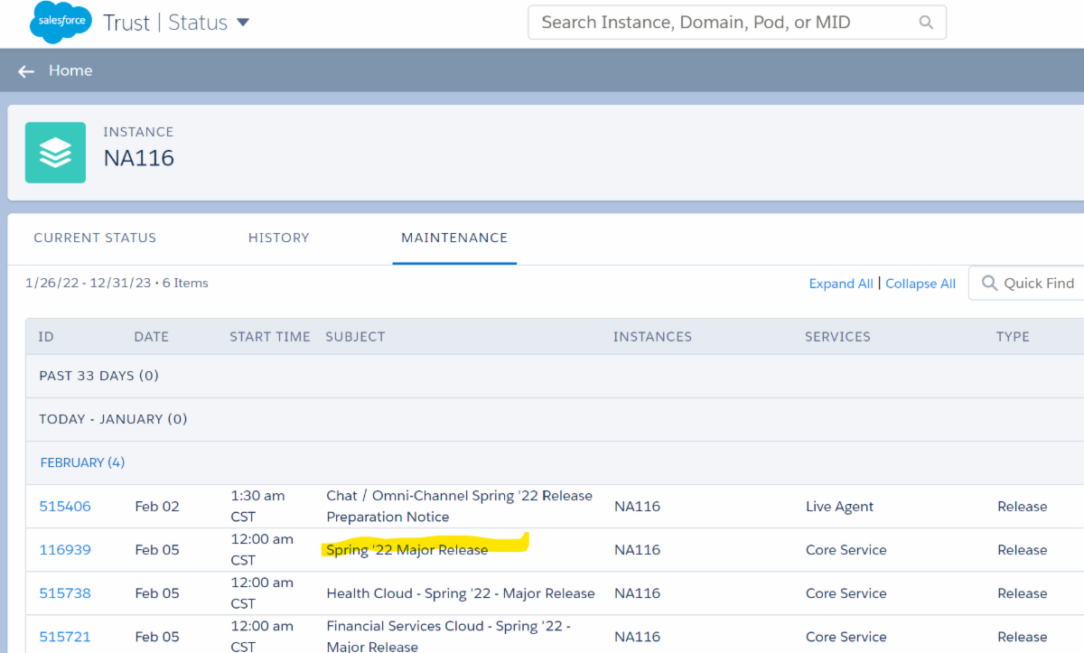Salesforce Spring ’22 Release
100 (+/-) new features… Here are a few of my favorites.
Have you heard about Salesforce Releases? If not, Salesforce releases a lot of new features, three times per year. This is the benefit of using Software as a Service (SaaS). You pay a monthly price and always get the newest software, without expensive downtime and server maintenance.
If you aren’t familiar with Salesforce releases, you should know the following.
What’s Included?
OK, this is a lot of documentation, but getting familiar with these resources will help you navigate these new features. Be sure to schedule at least one hour for each resource below. If you don’t have time, feel free to read below for three of my favorite features.
Complete Release Notes – The most words and longest reading : )
Release ’22 in a Box – Go to slide six and click the Salesforce cloud you’re interested in
Powerpoint Slides – Have to download it, but I like this form the best
Demo Videos – Not all features, but nicely done videos
When should I expect the release?
Go to https://status.salesforce.com, type in your instance number or custom domain, click the Maintenance tab, and look for the release date
Here are three of my favorite Salesforce features
from the Spring ’22 release
#3 Permission Set Expiration
Now you can expire permission sets and groups with a lot less maintenance and automation required. No more calendar invites and reminders to turn off functionality that is only needed for a period of time.
Turn it on by going to the User Management Settings Page. It’s also easier now to search for and filter users to assign to permission sets and permission set groups. Using the Lightning list views you’re familiar with, you can better manage expiration dates for those permissions.
#2 Mobile App Home Page
Did you know there was no Home page on the mobile app?
There was… Now Mobile Home can be added to any Lightning app by a Salesforce administrator using the Lightning App Setup in Salesforce Setup.
Salesforce said this feature will be enabled by default, so be sure to test and, if you don’t want it, you’ll have to disable it.
#1 INLINE Report Editing
Technically, this was released back in 2021. However, it was limited to editing one field at a time. Now, you are able to edit multiple fields at once and these field types are now supported: Date, Lookup, Picklist, Text, Number, and Checkbox.
To enable this feature:
- Submit a ticket with Salesforce, asking to enable Inline Editing for your org.
- Enable the Inline Editing perm in your org by going to Settings → Reports & Dashboards. Select the checkbox “Enable Inline Editing in Reports”.