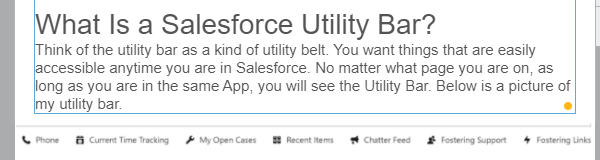Have you wondered how to have a static section for items like training links, flows, external links, Visualforce pages, phone dialer, and more in Salesforce? Look no further… the Utility Bar is here.
What Is a Salesforce Utility Bar?
Think of the utility bar as a kind of utility belt. You want things that are easily accessible anytime you are in Salesforce. No matter what page you are on, as long as you are in the same App, you will see the Utility Bar. Below is a picture of my utility bar.
I suggest looking at a previous article written by the one and only “Salesforce Ben” on how to do a basic utility bar setup.
It is very simple. Setup > App Manager > Edit (an existing Lighting App) > Utility Bar
Remember, the utility bar is set up per App, so if your company uses multiple apps, you need to do this multiple times or enforce one company-wide app : ).
I created the video below to walk you through the many options you have for the Salesforce Utility Bar.
https://youtu.be/3k4hNC_Naaw
Proof in the Pudding…How I Use My Utility Bar
OK, so you think you want to roll this out to your users, but you want to see some practical use cases. You got it. Watch the video below to see how I use my Utility Bar every day. Below the video is a description of each item.
https://youtu.be/12NhaI2Er90
Outlined below are the items I used in my utility bar:
- Phone – We use Vonage VOIP and the Salesforce Open CTI softphone to make this work. It’s a bit of setup, but well worth it.
- Current Time Tracking – When you are a consultant and bill by the hour, time tracking is a big deal. This is a Visualforce page and lots of other functionality we build internally and have available to install on our website.
- My Open Cases – A simple list view. Create or use any list view with this utility bar item
- Recent Items – This is a standard item. You can choose what object to show.
- Chatter Feed – This is a standard item, a simple but powerful way to stay in the know. See Christine Marshall’s Ultimate Guide to Salesforce Chatter.
- Fostering Support – A custom Visualforce page we use for all our clients. It is a simple page with a button and links to our support form.
- Fostering Links – These are golden. Rich text area with links to your most needed Salesforce or external links.
Summary / Final Thoughts
Now that you have some practical use cases for your end users and what is possible, I suggest you write down those ideas and start playing in a Sandbox. Have your users test your proof of concept (POC) and iterate through until it looks good.
Remember, the Utility Bar is per app, not per user, so special one-off user requests won’t work here. Unless you create a custom Visualforce page or screen flow. Also, the utility bar is just for desktop, with no mobile support yet.
Thank you and Happy Salesforceing. 🙂