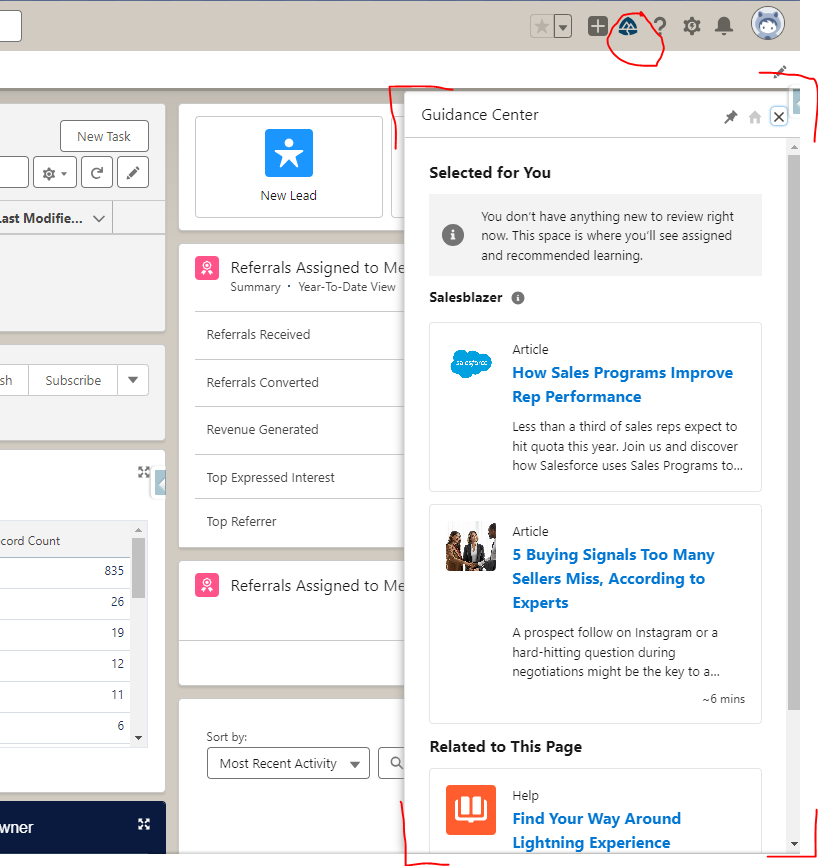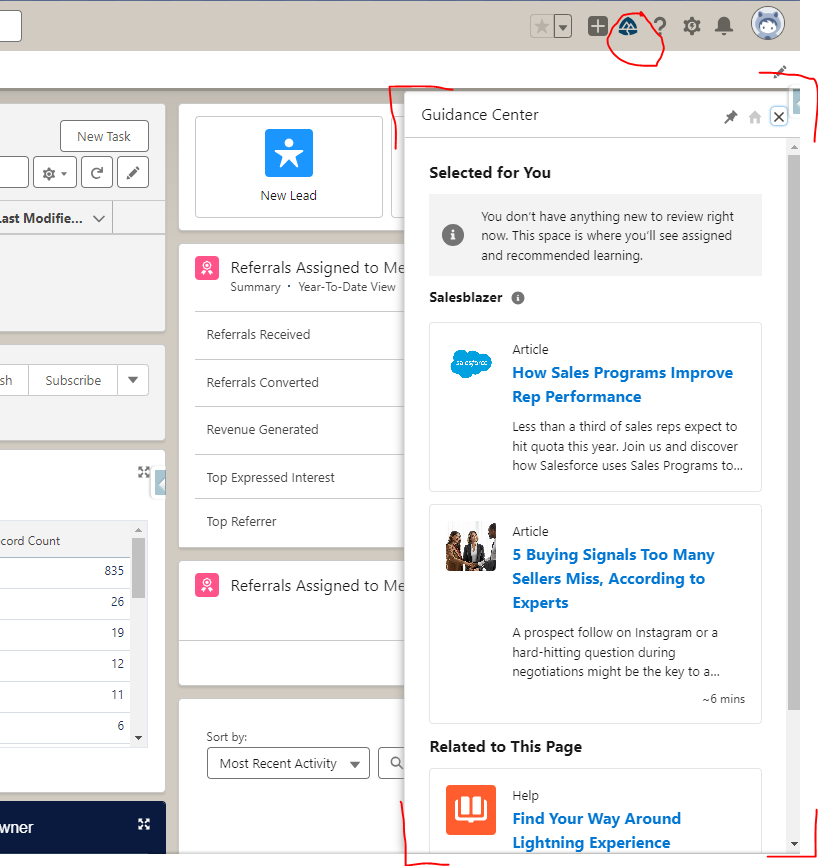|
Welcome to the latest edition of our newsletter, where we explore the world of Salesforce adoption tools. Whether you’re a Salesforce newbie or an experienced user looking to enhance your team’s efficiency, we’ve got you covered with the latest and greatest tools to help you make the most of your Salesforce experience.
In this issue, we will introduce you to a range of tools and resources designed to streamline your Salesforce adoption process and boost your team’s productivity.
⭐ Utility Bar ⭐
The utility bar is a lowermost bar that remains consistent across all instances of an application. It offers the option to incorporate a Rich Text component, which can function as a link to training materials or videos. This straightforward approach allows for the seamless integration of training content within Salesforce, ensuring accessibility to users at all times and at their desired pace.
|